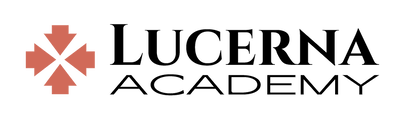Getting Ready to Go to Class for the First Time
- Get the username and set the password for each of your students. Lucerna student usernames are automatically generated when a student is added to a family account. The password must then be created by the family. This username and password apply throughout Lucerna, including StudyPlace and GP7. To view a student username and (re)set the student password:
- Login to your family account & view My Students: https://lucerna.studyplace.us/course/list/#my_students
- Select a student.
- Note the student's username.
- Click Reset Password to Allow Student Login.
- Make a note of the password. You can also return to get the username and reset the password anytime. You only have to do this one time for each student.
- Make sure Time Zone is set correctly for each of your students (or their class times and assignment due dates may not match your local time).
- Ensure you have a working USB headset with mic plugged in to the computer. Omni-directional mics (i.e., non-headset) are not permitted in the classroom (too much background noise). Other audio devices (e.g., earbuds, bluetooth headsets) may work but are not supported.
- Use the Chrome or Firefox browser on a Windows, Mac or Chromebook. Other configurations can work but provide a reduced quality user experience and are not supported. Follow the GP7 Installation and Setup procedure to setup and test the classroom software on your computer(s).
Logging Into GP7 for the First Time
This is usually needed only one time, as GP7 will remember its last login the next time you open it. However, you will also need this if you want to change GP7 users on the same computer, or if your GP7 gets logged out for any reason.
- Open GP7 in Chrome or Firefox: https://lucerna.studyplace.us/gp7/#/rooms
- Click the Login tab.
- Enter your student username and password and click Login.
- Note that GP7 will also accept your family username and password and allow you into public rooms, but it will not allow access to student classrooms with family credentials.
- If you are using the standalone GP7 application you must also select "Lucerna" as your Account at the top of the Account Login screen. This does not apply if you are using the browser GP7.
Going to Class Each time
Getting to class is a one-click process from GP7.
- Open GP7 in Chrome or Firefox and make sure you are logged in as the correct student (not a sibling or parent).
https://lucerna.studyplace.us/gp7/#/rooms - Find the class in the Meetings list, and click Join.
- Important to remember...
- Students cannot turn on their own mic or operate any controls in the classroom unless the teacher is present and grants permission. Headset testing is available outside the classroom.
- During the first 1-2 weeks of class, the classrooms may be accessed anytime. This allows students to confirm their access prior to class. After the first 1-2 weeks, classrooms are "locked" so that no student access is possible until 10 min before class starts.

Need help?
- Visit our GET TECH HELP page to start a live chat conversation with GP7/StudyPlace tech support.
|
Copyright ©2020-2024 Sola Gratia Ministries LLC | Privacy Policy
|