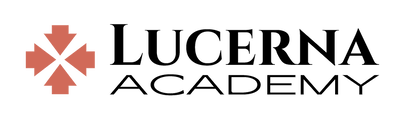How do I make my document file size smaller?
When working with "office" documents for school, it is important to keep the file size small. Large files are difficult to email, difficult to open (especially on tablets and phones), and difficult to edit. A file that seems to work fine on the originator's computer creates a problem when shared with other users.
Documents with just text won't get too large. Documents with images can easily become too large if the images are not optimized for computer and tablet use.
To help ensure that documents can be shared, viewed and edited by students and teachers, StudyPlace limits the size of submitted document files to 10 MB. This is much more than is needed, and it is easily achievable by compressing any images in the document file.
Documents with just text won't get too large. Documents with images can easily become too large if the images are not optimized for computer and tablet use.
To help ensure that documents can be shared, viewed and edited by students and teachers, StudyPlace limits the size of submitted document files to 10 MB. This is much more than is needed, and it is easily achievable by compressing any images in the document file.
- To compress images in Microsoft Office documents (click HERE for instructions with pictures to help):
- Select the image.
- Select the Format tools on the top menu of Word or PowerPoint.
- Select Compress Pictures.
- Select the 96 ppi setting.
- Select Delete cropped areas of pictures.
- De-select (remove the check mark) Apply only to this picture.
- Click OK.
- Verify that your file is now less than 6 MB.
- You can also use the free web application WeCompress to compress your document.
- To compress images in LibreOffice:
- Right-click the image.
- Select Compress.
- Select 75 dpi.
- use the Calculate button to calculate the new size. If it is more than 100 kb, then remove the image from the document and start with a smaller image.
- Click to accept the settings.
- Repeat for each image.
- You can also use the free web application WeCompress to compress your document.
- To compress a PDF document, use a free web application like Smallpdf or WeCompress or PDF Compressor to compress your large PDF so it can be submitted.